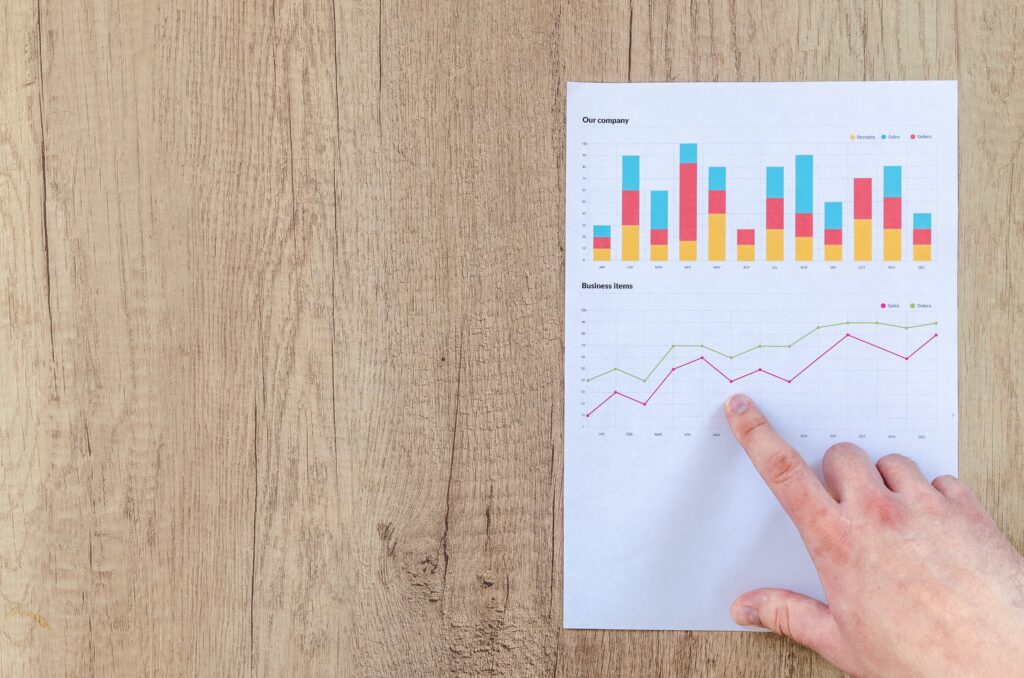Why use Google Analytics?
In comparison to Facebook Analytics, Google Analytics can provide a greater breadth of details and information about how your Facebook ads are doing. It will unlock insights and help you learn how to use Facebook ads more efficiently.
Before moving on with this post, make sure you meet the following prerequisites:
- You must have already setup Google Analytics for your website.
- You must already know how to create a Facebook ad
- You must know where you want to drive your traffic to and have that setup (e.g. homepage, landing page, etc.)
Connect your Facebook Ad to Google Analytics
The following instructions will show you how to view your Facebook Ad results within Google Analytics:
1. Create a special URL with the information you want to track
- Go to Google’s free tool: Campaign URL Builder
- Fill out the information to generate a long campaign url
- Website URL: The landing page or the url you want to drive traffic to
- Campaign Source: Since we are talking about Facebook ads, Facebook is what you would put here. You can also use this tool to see how a newsletter is doing or a Youtube video.
- Campaign Medium: You would add the word, “Ad” here because you are checking the results of your Facebook ad. If for a newsletter, you could add “email” and for Youtube you could add “video.”
- Campaign Name: This is the name of your ad campaign that you plan to create in Facebook.
- Campaign Term: If you have purchased key words with Google Adwords, you can add them here.
- Campaign Content: Add information here that will help you to differentiate your ads. (e.g. Dallas Area)
- Copy the url
2. Shorten the link (optional)
If you want a shorter url, we recommend to not click the “Convert URL to Short Link” button. Google is doing away with their short link service offered. Instead, use bitly.com. Paste the long URL in Bitly to get a shortened link. Copy the shorter link.
3. Create a Facebook ad campaign with this special link
- Open up your Facebook Ads Manager
- Add the long link from Google (or the shortened link from Bitly).
- Change the Display Link
- Because you do not want the long link (nor the Bitly link) to display in the Facebook ad, you will need to change the Display Link to a cleaner link (e.g. www.xyz.com instead of www.xyz.com/kjjadfjk/adbdh)
- Set up the remaining part of your Facebook ad.
4. View the results in Google Analytics
- Go to your Google Analytics account.
- Under “ACQUISITION,” click “Campaigns” and then click “All Campaigns.”
- The Facebook ad results will automatically show up here.