Interactive Demo Tutorial
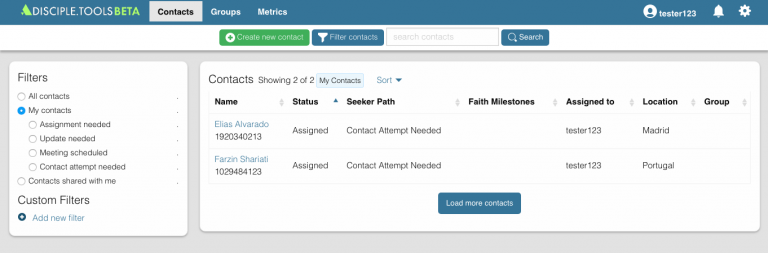
Before Getting Started
In the last unit, you were shown how to download the demo content.
You should have stopped after arriving to the Contacts List Page as
shown in the image above. You can always return to the Contacts List
Page by clicking “Contacts” in the blue Website Menu Bar found at the
top of every page.
In this unit, we will take you through an interactive story so you
can begin using Disciple.Tools yourself. The best way to do this is to
have this Kingdom.Training course and Disciple.Tools both open in two
different tabs.
Click below to go step-by-step:
Hola! Welcome to Spain!
You and your team are hoping to launch a Disciple Making Movement among Arabs in Spain. You are the team leader with the Admin role in Disciple.Tools. However, you are also a Multiplier who make disciples, so it looks like you have been assigned two contacts.
Learn more about Disciple.Tools Roles
Your co-worker, Damián, has informed you that this contact who came through your website’s web form is wanting to know more about Jesus and the Bible.
Damián is the Dispatcher. He has access to all of the contacts. When a contact is ready to meet with someone face-to-face, the contact is assigned to the Dispatcher. The Dispatcher then matches the contact with a Multiplier who will do the follow-up and discipleship.
Damián has chosen you. You live in Madrid and you told him before that you have availability to take new contacts.
Since you have accepted the contact, the contact is now assigned to you and has become “Active.” You are responsible for this contact. It is important that anyone who is seeking to know Jesus does not fall through the cracks. It is recommended to attempt to call this contact as soon as possible.
Hypothetically, of course, you call the phone number, but the contact does not answer.
Bonus: Phone Calling Best Practices
Notice in the Comments and Activity tile, it recorded the date and time when you tried to establish contact. It also changed the Seeker Path under the Progress tile to “Contact Attempted.”
The Seeker Path: The steps that happen sequentially to move a contact forward
Faith Milestones: Important markers in a contact’s journey that can happen in any order
Ring…Ring… Oh it looks like the contact is calling you back! You answer and they seem very pleased to meet you for coffee on Thursday at 10:00 am.
When you were talking with Elias, you learned that he is actually a high school student who was given a Bible by a friend and then found and contacted a Christian Arab website .
Since Jesus sent out his disciple in pairs, we recommend going to face-to-face visits with a fellow multiplier whenever possible. Your co-worker, Anthony, expressed interest in wanting to go with you on a follow-up visit, so you will need to sub-assign him to Elias’s Contact Record.

Great job! Don’t forget that you have another contact waiting for you to accept or decline.
Here is another submission through the web form. However, it seems like this contact is living in Portugal and you won’t be able to travel anytime soon. That is ok. Just make sure you communicate with the Dispatcher your availability and places you are willing to travel.
Assigning the contact back to the Dispatcher relinquishes you of responsibility and puts it back on the Dispatcher. Again, this is so the contact does not fall through the cracks.
So now you only have one contact assigned to you as you can see if you return back to the Contacts List Page.
Let’s fast forward a bit! You and your co-worker met at a public coffee shop with Elias. He was so convinced by the Creation-to-Christ story overview you shared and was eager to dig deeper in the Bible. When you asked him about other friends who he can discover Jesus with, he rattled off several different names. You encouraged him to bring any of them along to the next meeting.
The following week, he does exactly that! Two other friends joined Elias. One of them, Ibrahim Almasi, was more interested than the other, Ahmed Naser. However, Elias seemed to clearly be a leader among his friend group and encouraged them both to engage. You modeled for them on how to read, discuss, obey, and share scripture using the Discovery Bible Study method. All of the guys agreed to meet on a regular basis.
You will want to add Elias’ friends to Disciple.Tools as well. Do this by going back to the Contacts List Page. Not every field is required so just include what you know about them.
This group has been meeting consistently for several weeks. Let’s make them into a group that we pray will ultimately become a church.
This is the Group Record page. You can record and track the spiritual progress of whole groups and churches here. However, you need to make sure all three guys are added to the Group Record.
Whenever you are finished adding names, simply just click outside of the search box.
Note: Anytime you want to switch from the Group Record to a member’s Contact Record, just click on their names. To return, click on the Group Record name.
Praise the Lord! Elias has decided he wants to be baptized. You, Elias, along with his friends go to a water source and you baptize Elias!
Wow! Elias really inspired his friends to get baptized after they read about baptism in scripture together. This time, however, Elias baptizes both of his friends. This would be considered a second generation baptism.
Each of them created a list of 100 people to start sharing their story and God’s story with others. They also began studying more about what it means to become a church and decided to commit to each other as a church. They named their church “The Spring St. Gathering.” Ibrahim has been bringing Arabic worship songs. Elias seems to still be functioning as the main leader.
Elias and his friends want to know if there are any other Arab house churches in Madrid. Because you have admin access to Disciple.Tools, you have permission to view all of the groups in your Disciple.Tools system.
There doesn’t seem to be any groups in Madrid. However, there could possibly be other disciples in Madrid. Go the Contacts List Page to filter and find out.
As you can see, there are several believers in Madrid who seem to be apart of a church called Jouiti and Ased Families, but the Group Record must be lacking the meeting location. Let’s save this filter for future reference.
It is harder to filter if Disciple.Tools users aren’t adding important data to their contacts’ records. You can ask the Multiplier to add the group’s location by @ mentioning her in the Group’s Comment/Activity tile. Click on the group’s name, Jouiti and Ased Families, to open their Group Record.
In the Jouiti and Ased Families Group Record, under the Group tile, notice that there is a Child Group listed called “Ben and Safir’s College group.” This means that Ben and Safir who are a part of the Jouiti and Ased church, planted a second generation church.
As the team leader, you are really interested in keeping up-to-date with the progress of this church.
By following a Group or Contact Record, you will be notified of every change. You automatically follow contacts that you create or are assigned to you. You will receive notice of these changes via email and/or via the notification bell ![]() . To edit your notification preferences, you can go to “Settings.”
. To edit your notification preferences, you can go to “Settings.”
Because you have administrative privileges, you are able to access and follow any contact or group. Users with more limited settings such as the Multiplier, can only follow the contacts created by, assigned to, or shared with them.
Note on Sharing Contacts
There are three ways to share a contact (giving someone permission to view/edit the contact):
1. Click the share button ![]()
2. @ Mention another user in a comment
3. Sub-assign them
To monitor and evaluate progress, it is important to know what is happening at a high-view. The Metrics page will provide you with honest insight on how things are going.
Note: The Metrics page is still in development.
This is your personal metrics reflecting contacts and groups assigned to you. However, you want to see how your team and coalition are doing overall.
The “Critical Path” chart represents the path a contact takes from being a new inquirer to planting 4th generation churches. It shows progress toward your end vision as well as what is still not yet. This chart becomes a helpful picture to illustrate what God is doing in your context.
